How do I reset my Lincoln password?
Your Lincoln account password can be reset through the Lincoln Website or the Lincoln Way App®*.
Important: Your password must not be the same as your email address or username, and be at least eight characters long.
Resetting Your Lincoln Password
Select your method from the drop-down options below to reset your Lincoln password:
Note: If you are experiencing issues resetting your password from the Lincoln Way App, use the Lincoln website.
From the Lincoln Way App
To reset your password from the Lincoln Way App:
Select Sign In.
Note: If you are already logged in, log out of the App first.
- Tap Forgot Password? on the Lincoln Way App Sign In page.
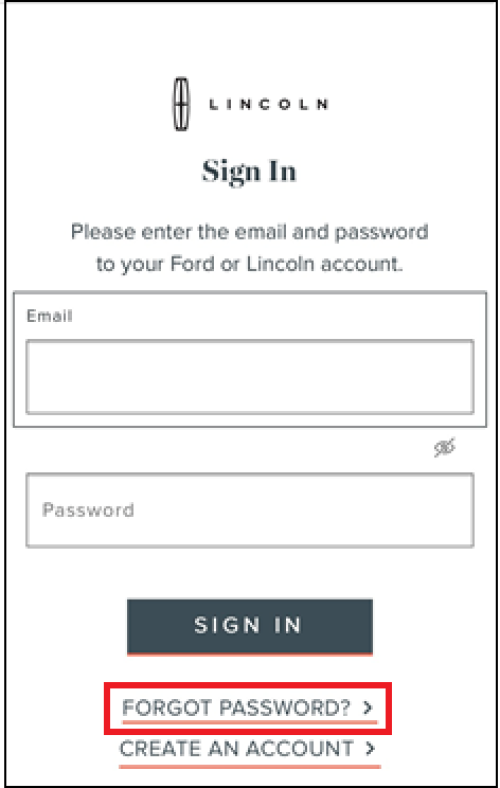
- Enter your email address in the Email field.
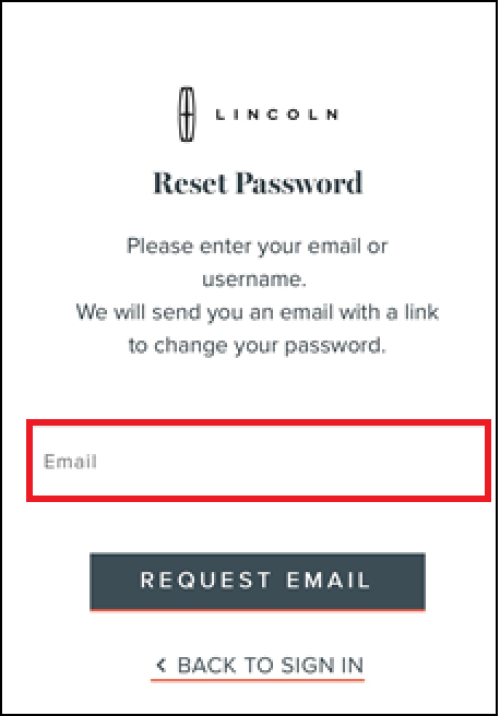
- Tap Request Email.
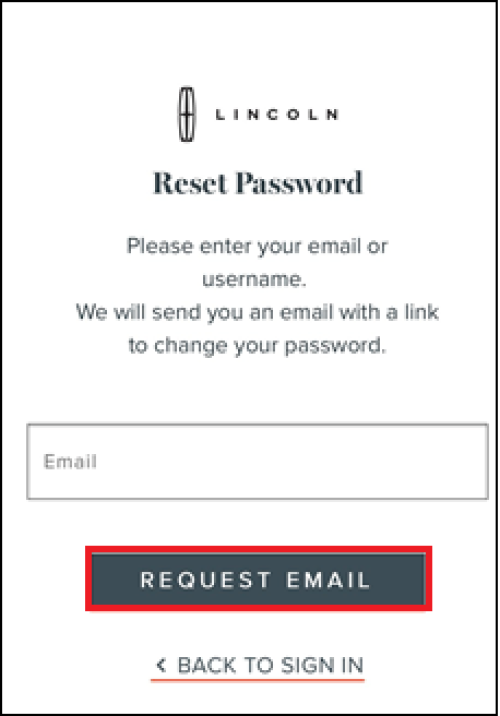
- Navigate to your email inbox and open the password reset email from Lincoln.
Select the Change Password button.
Note: This link expires in two hours.
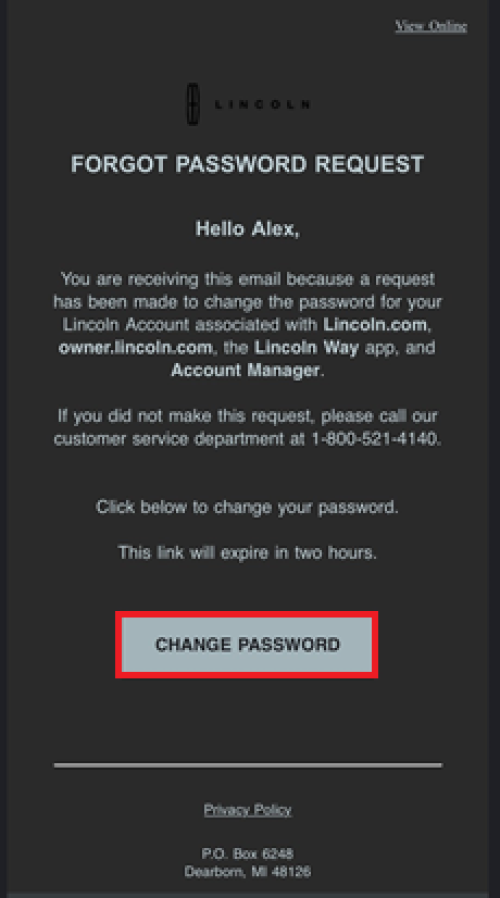
- Create a new password in the Password field.
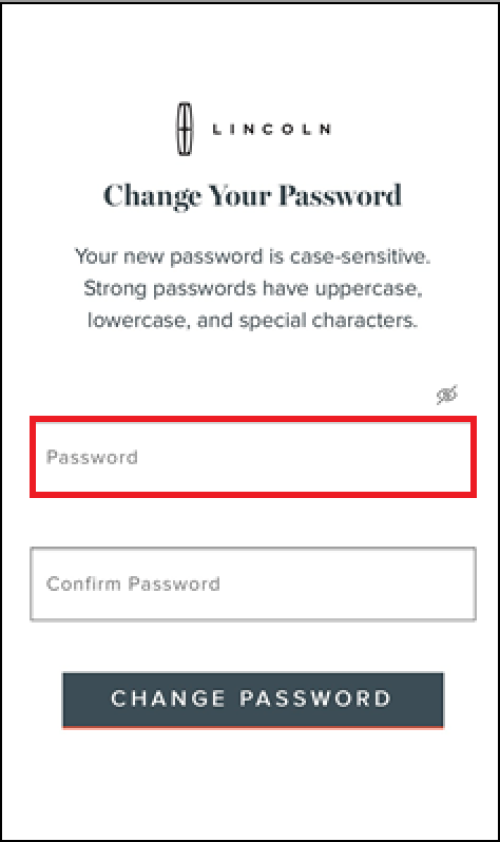
- Retype the new password in the Confirm Password field.
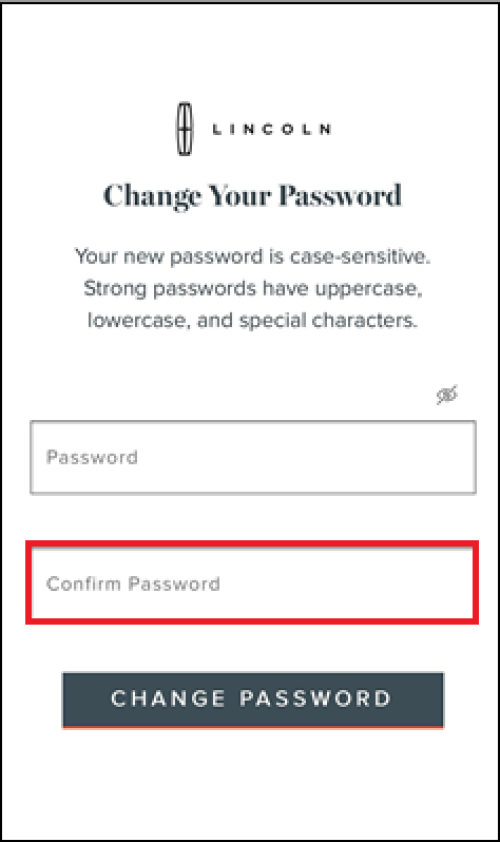
- Tap Change Password.
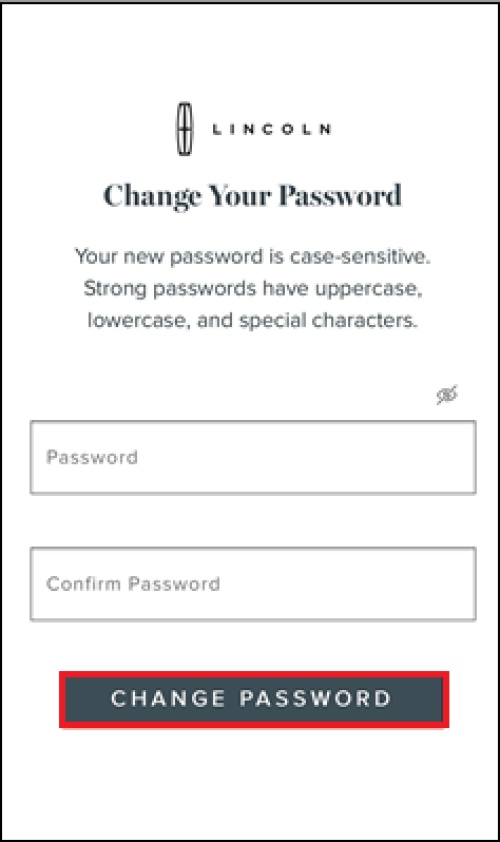
Your password is reset. Return to the Lincoln Way App on your phone to sign in.
Notes:
- You will receive an email confirmation after you reset your password.
- You cannot tap the Change Password button if your password does not meet the criteria.
- The password criteria will be displayed on the Change Password page.
From the Lincoln Website
To reset your password from the Lincoln website:
- Navigate to the Lincoln Owner Support Site.
- Select Sign In to My Lincoln.
- Choose Forgot Password? from Sign In screen.
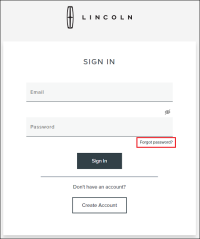
- Enter your email in the Email field, then tap Request Code.
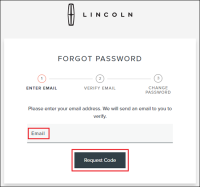
- Navigate to your email inbox and copy the code from the Verify Your Account email.
Enter the code in the Verification Code field, then select Submit.
Note: The verification code must be used within ten minutes.
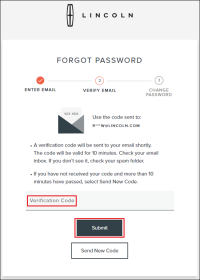
- Enter a new password in the Password field, then tap Submit.
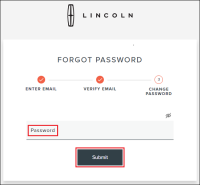
Your password is now changed.
Notes:
- You will receive a Password Changed confirmation email after you reset your password.
- You cannot tap the Submit button if your password does not meet the criteria.
- The password criteria will be displayed on the Change Password page.
If you need assistance, contact a Lincoln concierge at 1-800-387-9333 or select Chat Now on the Contact Us page of lincolncanada.com.
Additional Information
What do I do if I am unable to log into the Lincoln Way App?
*The Lincoln Way App, compatible with select smartphone platforms, is available through a free download. Message and data rates may apply.