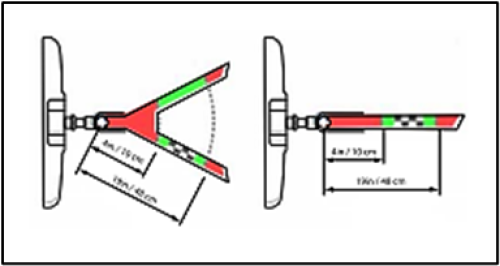How do I use Lincoln Pro Trailer Backup Assist?
Pro Trailer Backup Assist™* utilizes the control knob on the instrument panel to help you steer a trailer. Once set up, turn the Trailer Backup knob left or right when backing up, and the trailer steers in that direction.
Setting Up Pro Trailer Backup Assist
Select from the drop-down options below to learn how to install and use your Pro Trailer Backup Assist.
Note: Instructions may vary. See your Owner’s Manual for information specific to your vehicle.
Installing Your Sensors
Pro Trailer Backup Assist uses a sticker or sensor attached to the trailer to detect the trailer angle relative to the towing vehicle. It also provides instructions, graphics, and camera views on the touchscreen.
| Types of Sensors | Instructions |
| Sticker | If your vehicle’s system has a sticker setup:
Important: The system relies on your measurements to determine sticker placement and system limits. It is critical that you take the key measurements correctly. Incorrect measurements can result in the improper function of the system up to and including contact between the vehicle and trailer. |
| Sensor | Refer to the instructions included with your trailer sensor kit for detailed information regarding installation. Refer to your Lincoln retailer or Ford Dealer to purchase a trailer sensor kit. |
Configuring Your Trailer
To configure your trailer:
- Press the On button on the Pro Trailer Backup Assist knob.
- Select Add Trailer.
- Enter your Trailer's Name.
- Press the Return button to confirm.
- Choose your Trailer Type:
- Conventional
- Gooseneck
- Fifth Wheel
- Position your trailer by:
- Hitching the trailer to your vehicle and connecting the electrical wiring harness.
- Ensuring the wiring is working properly. Refer to the section Connecting a Trailer of your Owner's Manual for more information.
- Parking your vehicle and hitched trailer on a level surface.
- Aligning your trailer and vehicle with each other by putting the transmission in drive (D) and pulling straight forward.
- Follow the instructions appearing on your touchscreen to calibrate your trailer. Ensure you are in an open area where you can freely turn left and right, like a parking lot, by following the instructions on the touchscreen.
Once completely set up, the control knob acts as the steering control for the trailer. Use the control knob to steer the trailer instead of the steering wheel.
Using Trailer Reverse Guidance (If Equipped)
Trailer reverse guidance provides views and graphics on the touchscreen to help you steer your vehicle when you back up a trailer. If equipped, up to seven camera views could be available when using trailer backup assistance.
- Shift into Reverse and press the Camera button to expand the menu options.
- Press the Trailer Reverse Guidance icon.
You’ll see the camera view on the side where your trailer is moving, or both sides when the trailer is directly behind you. A white line will appear on-screen, giving you a projection of where your trailer will go based on your current steering wheel position.
There are multiple camera views to choose from, which you can switch manually at any time by using the arrow keys.
- Trailer Reverse Guidance: Shows a view of the sides of your truck and your trailer.
- Auto Mode: Changes views with the trailer direction (default).
- 360° Camera: Shows the rear camera view on the left side of the screen and the 360-degree view on the right side of the screen.
- Rear View Camera: Shows what is behind your vehicle.
- Rear Split-View Camera: A 180-degree view of the area behind your vehicle.
- Bed Camera: Shows the truck bed; also helpful when connecting a Fifth Wheel or Gooseneck trailer.
- Trailer Auxiliary Camera: Shows a rear view image of what is behind your trailer (camera purchased and installed separately).
To see a demonstration of how this feature works, view the video below.
For questions or further assistance, contact your Lincoln retailer or Ford Dealer.
*Feature is available on select vehicles. Features may vary based on model year, trim, options, packages, and supply availability. Use the Build and Price tool to view feature availability on current models. If you have questions or need more information, reference your Owner’s Manual or contact your Lincoln retailer. Driver-assist features are supplemental and do not replace the driver’s attention, judgment, and need to control the vehicle. Refer to your Owner’s Manual for details and limitations.