How do I change my SYNC®* Navigation from miles to kilometres?
You can modify the distance units (e.g., miles to kilometres) using the Settings menu in your SYNC system.
Setting Units of Measurements with SYNC
Important: Ensure your vehicle is on and running in a well-ventilated area and in Park (P).
Select your SYNC generation from the drop-down options below to learn how to modify your SYNC Navigation units of measurement.
Notes:
- If you need assistance determining the generation of your SYNC system, select the first drop-down option.
- Actual screens may vary. See your Owner’s Manual for information specific to your vehicle.
Identifying Your Vehicle's SYNC Generation
Two resources to help you identify your vehicle's SYNC generation are the:
- SYNC and Navigation Updates page. Either:
- Enter your Vehicle Identification Number (VIN) and select Check for update.
Log in with your Lincoln credentials, choose a vehicle from your garage, and select Check for updates.
Note: Your SYNC generation will appear on the right-hand side of the page.
- SYNC Visual Reference Guide, which provides example images of SYNC generations that Lincoln has offered.
SYNC 4
To change the distance units with SYNC 4:
- Select Settings on your vehicle's SYNC screen.
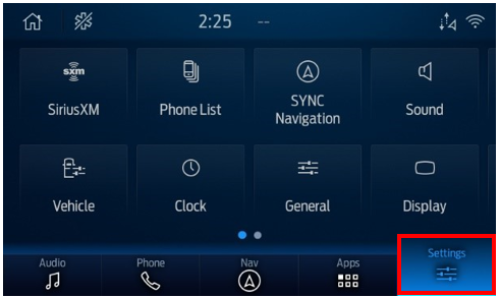
- Tap General.
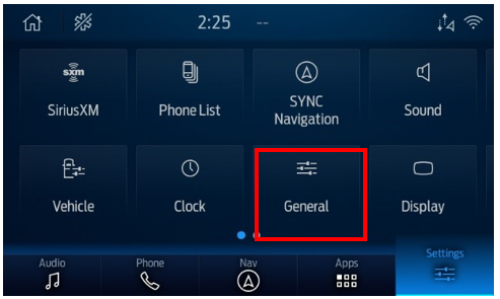
- Press Measurement Units.
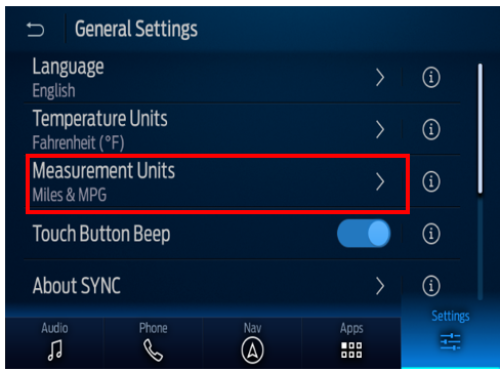
- Choose your preferred measurement units.
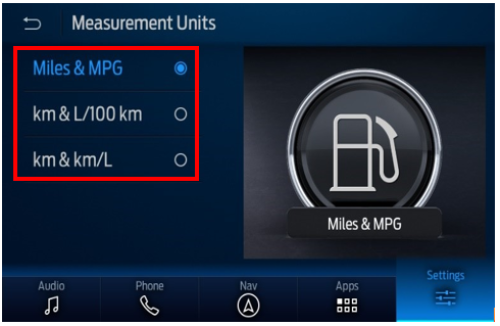
SYNC 3
To change the distance units with SYNC 3:
- Select Settings on your vehicle's SYNC screen.
- Tap General.
- Choose your preferred distance units (miles or kilometres).
SYNCwith MyLincoln Touch®
To change the distance units with SYNC with MyLincoln Touch:
- Tap Menu (gear icon) on your vehicle's SYNC screen.
- Select Settings.
- Press System.
- Choose your preferred distance units (miles or kilometres).
*Don’t drive while distracted or while using handheld devices. Use voice-operated systems when possible. Some features may be locked out while the vehicle is in gear. Not all features are compatible with all phones.