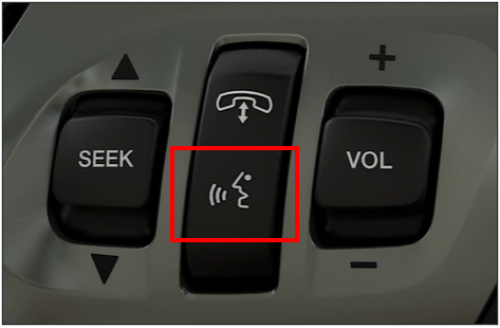How do I use media devices with SYNC?
Media devices (e.g., phones, MP3 players) can be used with select SYNC®* generations to play music, podcasts, and audiobooks. SYNC can play both stored and streamed media.
Using Media Devices with SYNC
Select your SYNC generation from the drop-down options below to learn how to play media with a device. If you need assistance determining the generation of your SYNC system, select the first drop-down option.
Notes:
- Instructions and images may vary on your vehicle model and year. See your Owner’s Manual for information specific to your vehicle.
- Using an SD card to play music is only available on SYNC with MyLincoln Touch®. The SD card can carry music, wallpaper, and similar files which can be played and/or displayed through SYNC by inserting the SD card into your vehicle's SD card slot on the dashboard. For more information, see the vehicle's Owner's Manual.
Identifying Your SYNC Generation
There are two resources to help you identify your vehicle's SYNC generation:
| Resources | Instructions |
| The SYNC and Navigation Updates page | Either:
Your SYNC generation will appear on the right-hand side of the page. |
| The SYNC Visual Reference Guide | Select the resource to view example images of SYNC generations that Lincoln has offered. |
SYNC 4
| Types of Media | Instructions |
| Stored Media |
|
| Streamed Media (Pandora, Spotify, etc.) |
|
SYNC 3 | SYNC with MyLincoln Touch | SYNC with MyLincoln
Follow the steps in the table below depending on the type of media you are listening to:
| Types of Media | Instructions |
| Stored Media | Plug the device with a USB cable to your vehicle and SYNC will start playing the first song stored on the device. For some media devices, SYNC may download the media and index them the first time it is plugged in. This will make the media available to play later on without having the media device plugged in. Press the Voice Command button and state the title of the media (e.g., "Play The Yellow Submarine"). For more information on voice commands, see the How do I use SYNC voice commands? topic. |
| Streamed Media (Pandora, Spotify, etc.) |
|
Additional Information
How do I connect my phone to SYNC?
How do I use SYNC voice commands?
What do I do if I have sound issues with the radio or my SYNC system?
What should I do if I have issues with Apple CarPlay?
What should I do if I am having issues with Android Auto?
*Don’t drive while distracted or while using handheld devices. Use voice-operated systems when possible. Some features may be locked out while the vehicle is in gear. Not all features are compatible with all phones.